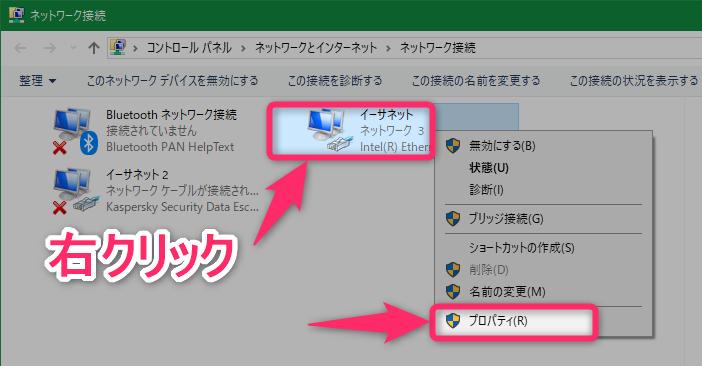
Visual commentary Speed up web display Manually change DNS
[Click here for article] Accelerate web display Secret trick to manually change DNS
Fig. 1 Normally, the website is accessed using the DNS server of the subscribing provider. Apart from this, Google and others publish DNS servers that anyone can use for free. Generally called "public DNS", it can be used via the Internet. By switching to this, you may be able to avoid obstacles and speed up web display. Figure 2. The original address of the website is managed by IP address. When a user enters a URL into a web browser, the DNS server looks up a database and returns the corresponding IP address (1)-(4). This is the role of the DNS server. Figure 3 Hold down the "Windows" key and press the "R" key (1), and when this screen appears, enter "ncpa.cpl" in half-width characters and press "OK" (2) ( 3) Fig. 4 Right-click "Wi-Fi" and select "Properties" (1) (2). On the next screen, select "Internet Protocol Version 4 (TCP/IPv4)" and press "Properties" (3) (4) Fig. 5 Select "Use the following DNS server addresses" (1), Fig. 7 Enter the IP address of the public DNS referring to (2, "Preferred" at the top, "Alternative" at the bottom). If you are using IPv6, enter "...version 6 (TCP/IPv6)" at the bottom of Fig. 4 as well, referring to Fig. 7. Yes) Fig. 6 To check if the DNS server has been changed, start the command prompt, enter "nslookup" in half-width characters, and press the "Enter" key to display the default DNS server and IP address ( 1)-(3) Fig. 7 There are many public DNS services, but we have listed the services that are well-established by prominent businesses. The top IP address is the priority, the bottom is the alternate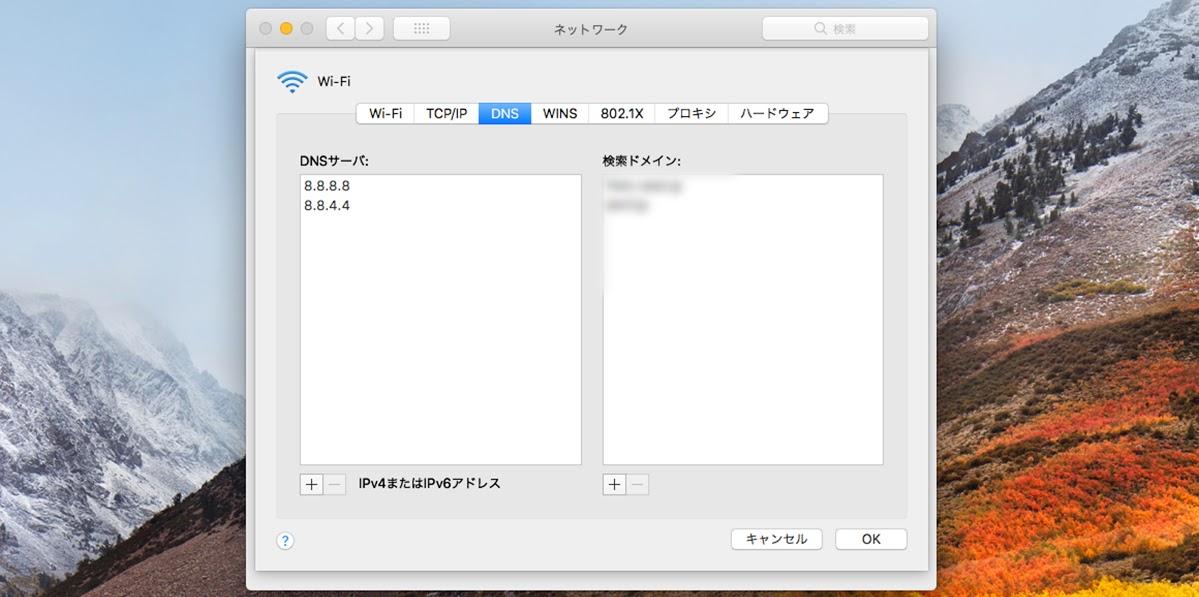
[Nikkei PC21 January 2022 issue restructured]
[Click here for article] Speed up web display: trick to manually change DNS
I want to read it togetherSlow! it dose not connect! Immediate improvement by placing the router
5G home router faster than light No construction required, 5000 yen per month
This week's popular article by MONO TRENDY1 Windows 10 storage General cleaning method to increase free space Digital life 2 Use smartphones to create meeting minutes Aim for transcription hits from audio files 3 Use Windows 10 for another 4 years First, eliminate "slow" dissatisfaction Digital life 4 Visual Explanation Using Windows 10 until the end of support Technical photo special feature 5 Don't switch to Windows 11! Trick digital life to use 10 until support runs out