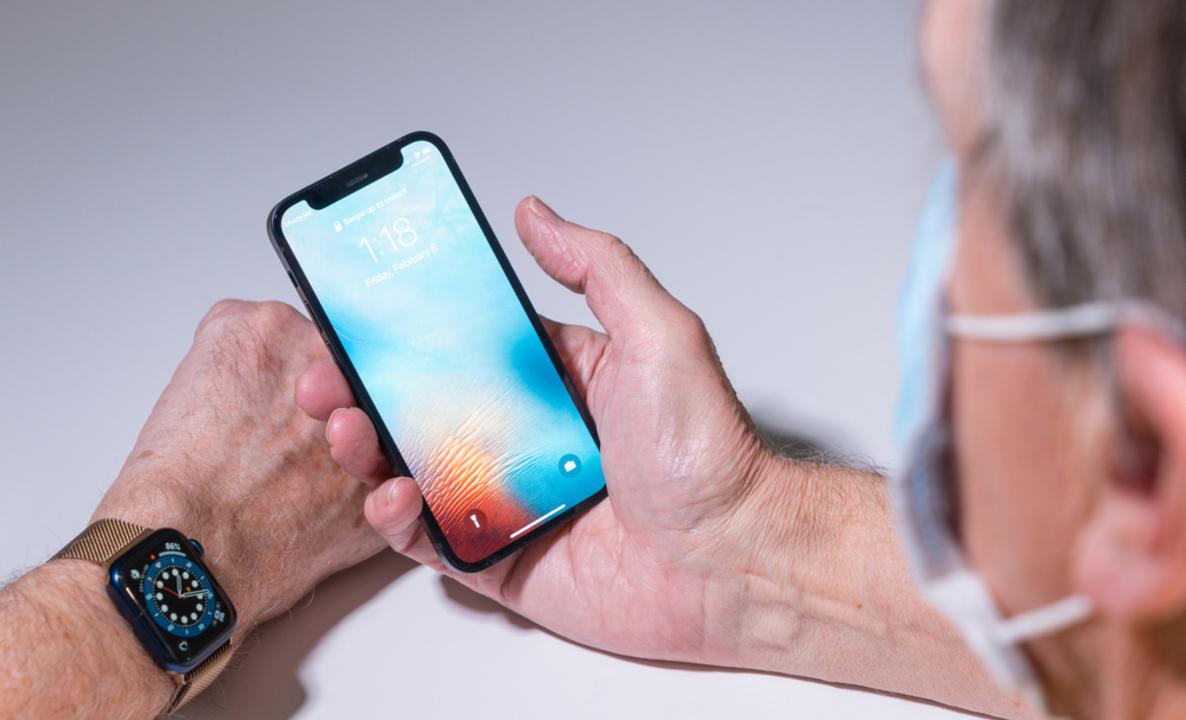
How to use iPhone Face ID when wearing a mask
Lifehacker [Japan Version] Reprinted from the article published on November 16, 2021
Since its introduction in 2017, Face ID has been the primary means of unlocking on most iPhones. Since you can authenticate with just your face, unlocking and daily operations have never been easier.
But nowadays masks are a part of life. Unfortunately, Face ID isn't designed to work with the mask on.
Often, the upper half of your face alone isn't enough to determine if Face ID can allow access to your device.
Here are some tips for those who are having trouble unlocking their iPhone with Face ID when wearing a mask.
1. Use Apple Watch
The easiest way to unlock your iPhone with Face ID while wearing a mask is to use your Apple Watch. If you have an unlocked Apple Watch nearby, you can unlock your iPhone automatically.
To take advantage of this feature, your Apple Watch must be paired with your iPhone and your iPhone must be signed in to your Apple ID account. Unfortunately, this method doesn't work for high-security apps like those used in financial services such as Apple Pay and banks.
And, of course, it's not something that people who don't have an Apple Watch can't use.
2. Set another appearance
Appearance often changes depending on the schedule of the day. For example, when you're relaxing on the couch and when you're putting on makeup to go out into the city at night, your face may look completely different. Face ID allows you to set another look with the mask on.

To set another look with Face ID, select Settings> Face ID and Passcode. Then enter your passcode and click Set Another Appearance.
Face ID uses not only facial features but also facial shapes, so tape the mask under your chin and at the tip of your nose.
When you first scan your face, fold the mask in half and secure it to one side of your face. The second scan moves the folded face mask to the opposite face.
You may get the error "Face authentication is blocked", but it disappears after a few attempts. Keep in mind, though, that Face ID isn't designed to work in the face of obstacles, so it doesn't always work.
3. Enter your passcode and swipe
You will also be asked to set a passcode when you set Face ID. You can bypass Face ID by entering this 6-digit passcode and swiping up.
If you find it bothersome to enter a 6-digit number each time, you can also set a 4-digit passcode. However, it is not recommended due to the increased security risk.
To change your passcode, choose Settings> Face ID & Passcode> Change Passcode.
4. Use iPhone SE Touch ID
Since the launch of the iPhone X, Apple has used Face ID instead of Touch ID on its flagship models. However, the low-priced version of "iPhone SE" uses Touch ID.
If you plan to buy a new smartphone, you can use Touch ID by choosing the iPhone SE. In addition to SE, some older iPhone models also support Touch ID.
Unlike Face ID, you can open your iPhone with just your fingerprint, so it doesn't matter if you wear a mask.
What about Face ID?
Face ID has been the focus of attention as the future security of the iPhone, but in reality it's not the perfect solution for everyone. There were problems with Face ID so far, but masking added a more difficult problem.
Thankfully, you still have the option of not using Face ID until it works properly when you need it. You can also use your Apple Watch, register another look, use Touch ID, or use your old-fashioned passcode.
Source: Make Use Of, Apple, Twitter
Original Article: How to Use iPhone Face ID With a Mask: 4 Tips by MakeUseOf
