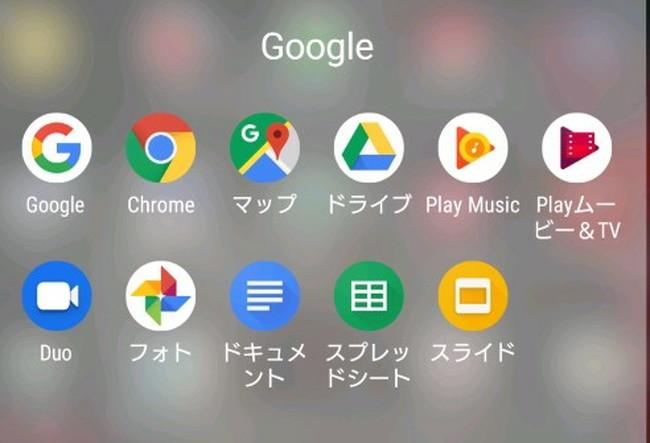
First, install Chrome!Tips for using Google services thoroughly
Google offers convenient services such as documents, spreadsheets, and Google Maps, which are compatible with Microsoft Word and Excel.
This article introduces the web browser Google Chrome, which is the basis of Google Services, and Google Play, which is used to manage the installation and updates of the app.By mastering these, your smartphone and PC life should be even more comfortable.
[Reference] Explain from confirmation of history to changes in storage destination!How to download files from Google Drive
Share NO.1!How to install Google Chrome
Google Chrome is a web browser provided by Google.Currently, the share rate in Japan is about 48%.The global share rate is about 65 %, the most used web browser.From now on, we will introduce the installation method and the basic information you want to keep.
How to install Google Chrome on a PC or smartphone?
How to install Google Chrome is summarized for each OS.
パソコンへのインストール方法
1.Move Chrome to the distribution page and download it from there 2.Check the contents of the Terms of Use and click "Agree and Install" 3.When the downloaded file is executed, it is automatically installed
Android端末へのインストール方法
1.2. Google Play's Chrome page by Android device (smartphone or tablet) 2.Tap "Install" → "consent"
iOS端末へのインストール方法
1.Move to the App Store Chrome page by iOS terminal (iPhone, iPad).3. Tap "acquisition" → "Installation" 3.Enter the Apple ID password and tap "OK"
[Reference] Did you know that you can use it on Android?How to master "Google Crome" on the iPhone
I can't install Google Chrome! what should I do?
If you can't install Google Chrome on your computer, uninstall the old version of Google Chrome once.If you still can't install it, you may have failed because the user data remains.Delete the corresponding data and try the installation again.
I want to install Google Chrome offline!
If you want to install Google Chrome offline, such as unstable Internet environment, try the following methods:
1.Save the file from the official Chrome download page 2.Run that file and install

Offline installers have a large file size, so be careful of the HDD and smartphone space of your computer when saving.If you want to use a specific version of Google Chrome instead of the latest, you want to secure an installer in this way.However, in terms of security, I want to remember that it is desirable to use the latest version as much as possible.
What should I do when Google Chrome doesn't open?
There are several ways to deal with Google Chrome on a personal computer.Here, we will pick up the method and introduce it.
メモリの空き容量を確認する
Many applications are open and there are cases where memory is not enough.If you close some open apps and secure free space, Google Chrome may open.
パソコンを再起動する
When the application is unstable, not limited to Google Chrome, restarting the PC often improves the symptoms.
Chromeを再インストールする
Once you uninstall Google Chrome and install it again, you may be able to open it.
Let's master how to use Google Chrome!
To master Google Chrome, it is important to make it easier to use with initial settings.From now on, we will explain the method in order.
This is best to do this for a smartphone!How to use Google Chrome
Below, we picked up convenient usage and settings on smartphones.
・ At the first startup, you need to agree to the terms of use and the privacy policy.Now you can share the same bookmarks and password history with another terminal. ・ Tap the number in the screen on the screen, and a list of open tabs will be displayed.Here, the selection of the tab you want to display, the tab deletion, etc. can be managed. ・ The bookmark can be managed such as adding, deletion, etc. by tapping the “︙” mark on the screen ・ If you use a secret mode, the browsing history is used.You can browse the site without leaving
Google Chrome update and be careful
When an update is entered in the PC version of Google Chrome, the latest version is downloaded in the background.After that, if you restart your computer or app, it will be updated automatically.
However, if you leave Google Chrome for a while, it may not be automatically updated.In that case, the icon on the right side of the address bar is colored, so click the "Menu" icon and update Google Chrome.
Google Chromeをアップデートできない場合は、どうすればいい?
In the case of a personal computer, the symptoms may improve if Google Chrome does not open, uninstalled, reinstall, restart a PC, etc.For Android, try updating from the Google Play store.If you still do not solve it, please try to delete the cache and end the application forced.
Let's use Chrome Download Manager!
Chrome Download Manager is a PC version of Google Chrome extension that allows you to manage downloaded items from the toolbar.
The data after the download is completed and the data during downloading are displayed, and you can see at a glance what you downloaded.It is a convenient function that will not be missing downloaded, so it will be used firmly.
How do you use it?What is Google Play Store?
The Google Play Store is one of the content services provided by Google.Installing and updating Android apps will be performed through this service.The normal Android device is installed as standard.
I want to install the app at the Google Play Store!What is the method?
Installing the app on the Google Play Store is very easy.First, open the Google Play Store and search for the app you want to install.After that, tap "Install" to start the installation.
If you log in and synchronize with the same account as your smartphone or tablet in your PC version of Google Chrome, you can install an app on your smartphone or tablet using the Google Play Store from your computer.The method is the same as the smartphone and tablet version, and from a personal computer, Google Play Store (https: // Play).Google.Just access Com/Store and install the app you want.
At that time, even if you do not launch a synchronized smartphone or tablet, it will be installed automatically when used.Please note that if the installation starts when it is not connected to Wi-Fi, it may consume paid communication data.
[Reference] Where should I enter?How to open the Google account, Gmail, GooglePlay store setting screen
Google Playでインストールできない! こんな時は…
Usually, Android app management uses Google Play, but sometimes you can't install it.As a solution, try a terminal restart, check the internet connection, and try the system update of the terminal.
How to update the app on the Google Play Store?
There are three types of app update methods through the Google Play Store.
・ Automatic update ・ Automatic update of individual apps ・ Manual apps for individual apps
All of these can be changed from the menu → "Settings" or "My App & Game".
Installation has been put on Google Play! When?
If you try to install multiple apps at the same time, you may be in the "waiting" state and may be on hold.But this is not abnormal.
If there is a problem in the communication status, it may be installed on hold, and in this case it is necessary to review the Wi-Fi and mobile network settings.In rare cases, Google Play itself has a problem and may be on hold.These can be improved by deleting cache and initializing Google Play.
Did the Google Play store disappear from the home screen?
Normally, the Google Play Store itself is not deleted, and in most cases, the shortcut icon has been deleted from the home screen.In this case, if you search from the list of all apps and slide the icon of the Google Play Store you find, you will be revived on the home screen.
Google Chrome and Google Play Store, which is the basics when mastering Google services.The installation and management of the app uses the Google Play Store, not only browser functions that browse the Internet, but also various services such as documents and spreadsheets will be used through Google Chrome.
If this installation and settings are bugs, you will not be able to benefit from Google services.I would like you to refer to this article, learn how to use each of the uses and troubles, and enjoy a more convenient smartphone and personal computer life.
* Data was examined as of late November 2019.* The information is made thorough, but it does not guarantee the integrity and accuracy of the content.* Please use and operate the product at your own risk.
Sentence / cat reset
