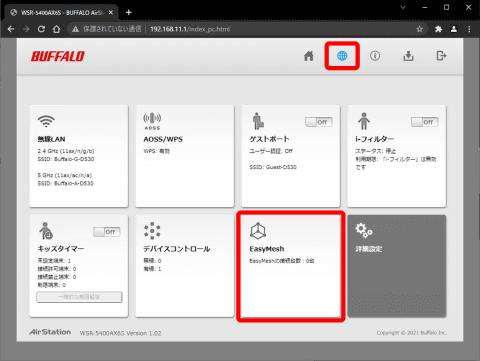
Set Buffalo's Wi-Fi 6 router as an agent for "Wi-Fi Easy Mesh"
Register the agent with the controller
Adding an agent to a controller and registering it is really easy.
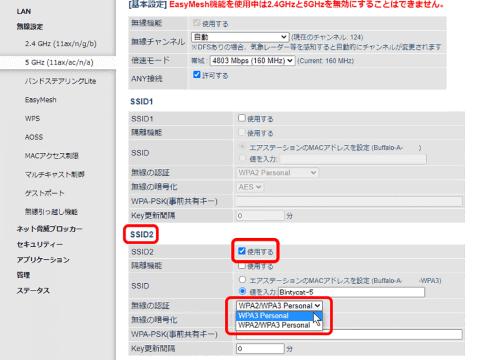
First, make sure that the router you want to use as an agent is turned off. Set the "AUTO / MANUAL" switch on the back to "MANUAL" and switch the "ROUTER / AP / WB" switch to "WB (repeater mode)". Then, when the power is turned on, it starts up and the "POWER" lamp is lit in "green" and "WIRELESS" is lit in "orange".
When setting a router as an agent, switch the "AUTO / MANUAL" switch on the back to "MANUAL" and the "ROUTER / AP / WB" switch to "WB". The "POWER" lamp lights up in "green" and the "WIRELESS" lights up in "orange".Therefore, connect the controller (this power can be left on all the time) and the LAN terminals of the agent with a wired LAN cable. You can use the one that comes with the product. Note that the agent side also connects to the LAN terminal instead of the blue WAN.
After starting up, connect the LAN terminals of the controller and the agent with a wired LAN cable, and "WIRELESS" will change to the "green" lighting state.This completes the settingThen, the WIRELESS lamp changes to the green lighting state, and the setting is completed. This operation copies the controller settings to the agent.
If the orange flashes instead of the green light, try turning off the power again and try again. If that doesn't work, try resetting the agent and then doing the same.
Once set up, you can disconnect the wired LAN cable, turn the agent off and then back on, and reconnect wirelessly to the controller. Similarly, if WIRELESS turns green, the connection is successful.
Another option is to press the WPS (AOSS) button to add an agent, but we recommend using a wired LAN cable because it is more reliable and easier.
