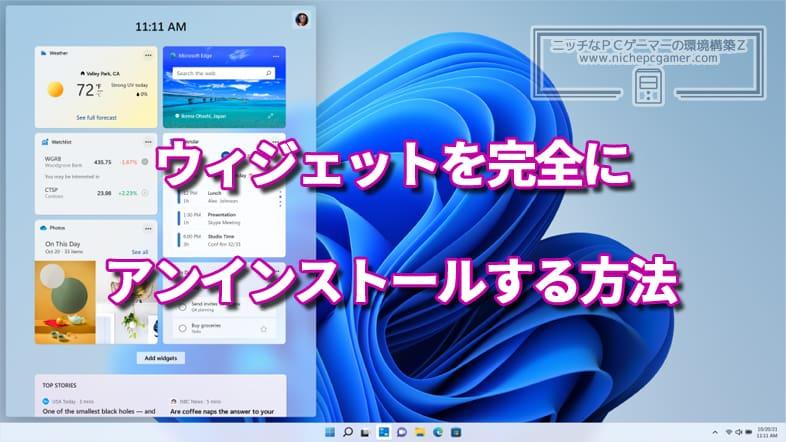
How to Completely Uninstall Windows 11 Widgets
Windows 11 has a new feature called widgets that can display weather, news, apps and information. In this article, for those who do not need this function, we will introduce how to hide the widget icon on the taskbar and how to completely uninstall (delete) it.
If you just want to remove the icon on the taskbar
If the icon on the taskbar is just an annoyance, go to "Start" → "Settings" → "Personalization" → "Taskbar" , Just turn off "Widget" to hide the icon.
How to Completely Uninstall a Widget
| Note: Once you do this there is no way to undo if you want to use the widget again . Until February 15, 2022, the widget body called "Windows Web Experience Pack" has been released to the Microsoft Store, and if you install this, the widget will be revived. However, as of February 16, 2022, it has been removed from the Microsoft Store. |
If you want to completely uninstall the widget itself, first go to "Start" → "Type here to search" at the top of the Start menu. Enter "command" in the

Open a Command Prompt.
When you open the command prompt, execute the following command, type "Y" and press enter to uninstall the widget.
winget uninstall "windows web experience pack" |
After executing the command Type 'Y' and press enter to uninstall the widget
This completes the uninstallation of the widget. After uninstalling, the widget icon will remain on the taskbar, but the icon will disappear when the PC is restarted.
If you want to use widgets again, go to Microsoft and
If you "get" (open the Microsoft Store and install) the "Windows Web Experience Pack", the widget will be restored. The widget icon is not displayed on the taskbar immediately after installation, but it will be displayed after restarting the PC.
(2022/2/16 postscript: As I wrote at the beginning, "Windows Web Experience Pack" is no longer available as of February 16, 2022)
