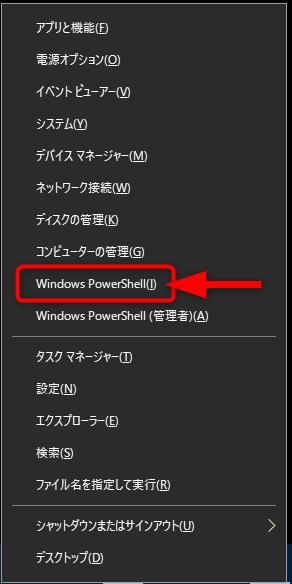
How to Find Your "IP Address" in Windows
There are two types: global IP address and private IP address
Updated at 12:00 on September 03, 2017
Text: Tomonori Yanagiya Illustration: Teri S Factory Editing: E-jima/ASCII
Detective Yanagiya, who always watches the latest information on Windows 10, answers questions related to Windows 10 in this series.
Introduces everything from basic techniques to tricks and supernatural techniques, as well as information on the latest build Insider Preview.
Use a web service to find out your global IP address. address is dummy
Where can I find the survey request IP address?
An IP address is a value assigned to a PC or network device that connects to a network, and is important information for data communication. There are two types of IP addresses: global IP addresses that are assigned to modems that are directly connected to the Internet, and private IP addresses that are assigned to LANs in homes and offices.
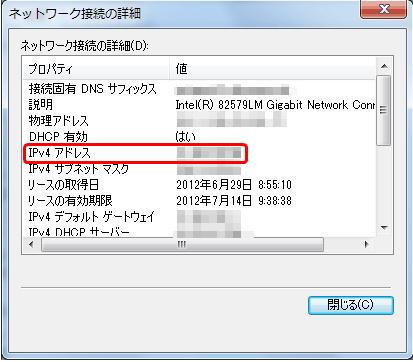
If you want to check your global IP address, it's easy to access an IP address check service such as "CMAN" (http://www.cman.jp/network/support/go_access.cgi). Just by opening a web page, the global IP address is displayed perfectly.
Click "Show network properties" from "Network Internet" in "Settings"
The value of "IPv4 Address" is your private IP address.
Click "Change adapter options"
You can check your private IP address by clicking "View network properties" from "Network Internet" in "Settings". This IP address is assigned by the router every time you restart your PC, so it may change.
Click "Details" on the "Ethernet status" screen.
Select "Internet Protocol Version 4 (TCP/IPv4)" and click "Properties"
Check "Use the following IP address" and enter the IP address you want to fix.
Register the IP address of the PC when opening the port of the router when using the IoT device. Therefore, the IP address must remain the same. To fix the IP address, open "Ethernet" or "Wireless" from "Network Internet" in "Settings" and click "Change adapter options". Double-click the adapter to open its properties, then click Details. Open the properties of "Internet Protocol Version 4 (TCP/IPv4)" and enter the IP address you want to fix.
The global IP address is a web service, and the private IP address can be found in Settings. If you want to fix the private IP address, you can set it in the properties of "Internet Protocol Version 4 (TCP/IPv4)" from the adapter options.
Windows 10 Detectives are updated every Monday, Wednesday, and Sunday. looking forward to!
Share this articleSubscribe to weekly ASCII updates
