
Backup and restoration method when changing iPhone model -Data migration | Be careful of LINE / Suica!
Data migration when changing iPhone model is important
Until now, when changing the iPhone model, backups for data migration were required.
However, with the function of "transfer from iPhone" from iOS12.4, it is possible to migrate the necessary data simply by approaching the iPhone terminals, and there is no need to back up.Naturally, the same is true for iPhone11, the latest model ( * iOS13 installed from the factory shipment).
However, if the migration data is large, it may be more effective to back up in the same way as before, so it is necessary to move the data carefully after firmly backup.
Therefore, in this article, we will explain the useful data migration method in case of a model change to the iPhone 11, the preparation and restoration method of the iPhone data, and the points you want to be aware of such as LINE talk backup and Suica.
Close the table of contents
Data migration to iPhone11
First, I will explain how to migrate data to the latest model at the moment, iPhone11 (iOS13).
As described below, you can read backup data to PCs as before, or transfer data via iCloud, but the easiest is to use the "Transfer from iPhone".
Just bring the new and old terminal closer to the transfer of data from the old terminal to the new terminal.
In order to transfer data directly from the old terminal to the new terminal, it is necessary to meet the following conditions:
If you just move the data, you can migrate simply by approaching the terminals even if there is no Wi-Fi router ( * Bluetooth is required).However, if you download a capacity app, the mobile communication fee may increase considerably, so it is better to have a Wi-Fi environment.
Move the data in the following steps:
When the transfer is completed, the next installed app will be downloaded to the new terminal.If the capacity of the new terminal is not enough, it will be reset again, so be careful about the capacity of the terminal.This is OK for data migration.
関連する人気記事iPhone backup preparation
このように、iOS12.4以降は端末同士で直接データを転送することが可能で、必ずしもバックアップは必要としなくなりました。しかし、データ容量が多い場合やWi-Fi環境が使えない場合などは、従来どおりバックアップをとる方が有利なケースもあります。
First, I will explain the preparation required to back up the iPhone.It is often necessary to check ID and password.
First, update the software to the latest iOS.
iOSが古いままだと、機種変更時のアプリの引継ぎがうまくいかない場合もあります。必ず最新バージョンに更新しましょう。iPhoneの「設定」>「ソフトウェアアップデート」>「今すぐインストール」でアップデートできます。
When changing the model, record the account information somewhere.Including Windows Notepad, it is good to summarize your account information in the memo application, but there is also a way to back up iTunes.
機種変更時にはまずAppleIDとパスワードを確認しましょう。忘れた場合は、iPhoneの「設定」>「(自分の名前)」をタップすれば、AppleID(メールアドレス)が表示されます。パスワードを忘れてしまった場合は、Appleサポートからリセットができます。
Record SNS account information (mainly ID and password).Record all the account information you are using, including Twitter and Facebook.If you do not record, you may not be able to log in after changing the model.
Prepare for the takeover.Most of the games and services used in the current iPhone need to take over to change models.Be careful not to leak.
LINE prepares the following on the iPhone before the model change.
1. Select "Other" → "Settings" 2. Register the e -mail address or link with Facebook
3. Select "Other" → "Settings"
4.「アカウント引き継ぎ」>「アカウントを引き継ぐ」を選択、設定をオン
After changing the model, make the following settings with the new iPhone.
If you do so far, you will not be able to use LINE on the iPhone before the model change.
LINEトーク履歴を機種変更時に引き継ぐ方法 | iPhone・Android別に解説スマートフォンを機種変更する際に、LINEのトーク履歴およびアカウント情報を引き継ぐ方法を解説します。事前にバック...詳細を見る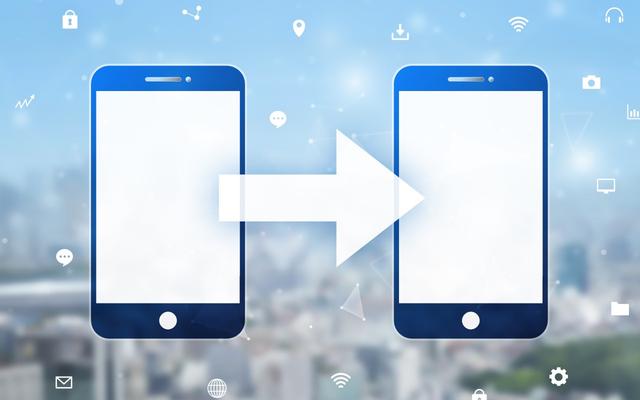
Check the explanation in each app for takeover the game app.There is also a takeover that requires code.
特に注意が必要なのは、購入したコインや貯めてきたアイテムです。機種変更で記録やデータを引き継げてもコインやポイントは引き継げないゲームがあります。この場合、コインやポイントは使い切った方が良いでしょう。
Suica and credit cards also need to be taken over.Be careful as Suica can only be registered on one iPhone.Delete the data on the iPhone before changing the model and register it with a new iPhone.
iPhone backup procedure
The important thing in changing the model is the backup of the iPhone, and there is a method of using either a PC or iCloud.
The method of backing up on a PC is as follows.
1. Connect Pc and iPhone 2. Start 2.Itunes 3. Depending on the usage status of IITUNES, enter the passcode
4. Select a mark on the upper left device
5. Check "This computer" and select "Backup now"
6. Select "Encry on backup" (recommended)
3. "Apps using iCloud"
4. Select "iCloud backup" 5. Press "Create backup now"
iPhone backup restoration method
Next, I will explain the backup restoration method of the iPhone.We will use the PC, iCloud, or backup to the restoration work.
In the case of a PC, restore it with iTunes with backup.First, let's set it so that it does not synchronize automatically.
1. Start iTunes with PC
2. Select "iTunes" → "Environmental settings"
3. Select "Device"
4. Check "Do not automatically synchronize iPod, iPhone, and iPad" and select "OK"
Once you can set it so that you do not synchronize automatically, use the following restoration method.
1. Connect the PC and the iPhone 2. (depending on the settings with iTunes) Select "Trust" on the iPhone screen 3. Select "Restore from iTunes backup" 4.appleEnter your ID and password
5. Click the tab and select the backup you want to restore 6. Select "Continue"
It is easy to restore with iCloud.If you initialize your iPhone and log in to iCloud, it will automatically restore backup data.
1. Select "Restore from iCloud backup" 2. Enter theapple ID and password and sign in
3. Confirm the terms of use and select "Agree" 4. From the backup of ICloud, select the data you want to restore.
Change your iPhone model carefully
We explained the data migration due to the change in the iPhone and how to backup and restore.Including the latest iPhone11, iOS12.4 or later can easily migrate data with the "Transfer from iPhone" function.
However, backup is not completely unnecessary, and there are cases where it is better to go through iTunes or iCloud when moving a large amount of data, which may require a backup.When backing up, you can fly all the data even with a small mistake, so do it carefully.
The method of checking the passcode required when changing the model is explained in detail in the following article.
iPhoneパスコード・パスワードを忘れたら?ロック画面解除の方法 | 設定・初期化iPhoneのパスコードを忘れた際の対処法やロック解除の方法について、画像を交えつつ解説します。うっかりパスコード...詳細を見る【次の記事】今話題、SIMフリーiPhoneとはYou can buy it without waiting!How to buy the latest iPhone at the official online shop
"I want a new iPhone, but I don't want to line up, and I don't have time to go to the store ..." I recommend purchasing at the official online shop.
Because it is an online shop operated by a career, there is no danger of buying fake or defective iPhone.
The docomo Online Shop allows you to purchase the administrative fee at the store required at the store for free.
There is also a service that can be consulted by chat for people who want to ask a question, but I don't want to wait until they are connected to the call center.You can consult casually at any time.
Furthermore, when purchasing, you can use D points for 1 point = 1 yen to purchase terminals and optional items.
The au online shop is free shipping for purchases over 2,500 yen.It will arrive the day after the purchase in the shortest time.
"Suddenly broken but I don't have time to go to the store ..."
In addition, you can shop at a great deal at "Santaro's Day" and "au Smart Pass" exclusively for au users.
At SoftBank Online Shop, you can purchase iPhone using T points.
In addition, the points at Yahoo Shopping are 10 times at any time.You can shop online.
Thorough explanation of how to use the iPhone that you can't hear now [Complete guide]
* Scheduled to be added sequentially
※記載されている会社名および商品・製品・サービス名(ロゴマーク等を含む)は、各社の商標または各権利者の登録商標です。※記事執筆時点の情報のため、最新ではない可能性があります。※本記事は、一部アフィリエイトプログラムを利用し、編集部で「ユーザーに薦められる」と判断したサービスを紹介しております。商品に関するお問い合わせは、サービス提供企業へ直接ご連絡ください。万が一、当サイトをご覧いただき、サービス利用をされた場合でも、発生したトラブルに関しては一切の責任を負いかねます。あらかじめご了承くださいますようお願いいたします。