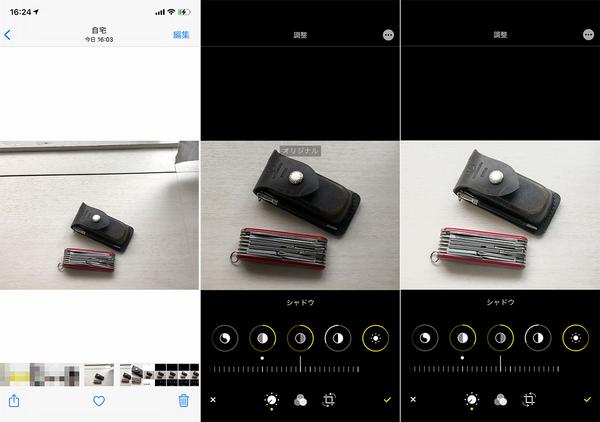
5 things to watch out for in "sellable photos" at auctions and flea markets
Since last year, the time spent at home has increased, and I think that the number of people who are conscious of cleaning up and disposing of unnecessary items is increasing.
About three years ago, I started to give up unnecessary items in earnest, and I have put up nearly 200 unnecessary items in my house at auction. I steadily sold off what I had but never used, and what was fertilizer in the closet, and converted it into cash for a total of about 600,000 yen.
By the way, I'm not a flea market but an auctionist. That's because it doesn't go below the price you put up, but rather it can go up unexpectedly.
The decision to buy or not buy depends on the photos and letters posted, but the photos that affect the first impression are especially important! While many of the same products are on sale, let them notice your product and watch it. There are a few things you need to do to get them on the list and then move on to bidding, but the most important one is the photo.
That's why I've listed the shooting points that I felt from my experience so far to make it a sellable product.
[5 things to watch out for in the exhibited photos] 1. When shooting, it is recommended to take a picture by the window (sunlight) in the daytime. When it is impossible, take a picture in a bright place as much as possible. 2. Hold firmly, do not hang, and do not blur 3. Make the background and background as white or simple as possible. I don't copy extra things in the room. 4. When I shop, when I buy the item, I remember where I saw it and what I wanted to know, and took a picture (or supplement it with a sentence). Check and adjust the color and white balance.1 to 4 are points to be careful when shooting, but 5 is post-shooting processing. This too cannot be underestimated.
Personally, I take pictures with a digital single-lens reflex camera, adjust them with Photoshop, and sell them on my computer. But even if you don't have a complete computer environment, you can just use your smartphone!

For example, on the iPhone, the "Edit" function will make your photos look beautiful. It's a built-in feature, so you can use it for free. Android smartphones should also have an editing function in the gallery by the manufacturer. If you use it, you don't have to bother to search for an app, and unlike a computer app, you shouldn't have to worry about how to use it.
Let's take a look at "Edit" on the iPhone. Tap the "Photo" icon, select the photo you took, and then tap "Edit". A useful feature is in "Adjustments".
After opening "Photos", tap "Edit"If you use it for auctions or flea markets, you should check the four items of brightness, shadow, saturation, and warmth, and adjust them if they do not match your impression.
If you see a lot of extra things, select the icon at the bottom right and cut out only the leading product. You can also change the angle.
If you want to show only the products you want to show, cut them out.If it's dark overall, select the "Adjust" menu at the bottom right to auto, exposure, brilliance, highlight, shadow, contrast, brightness, black point, saturation, natural saturation, warmth, tint, sharpness, definition. , Noise reduction, vignette, 16 types of settings can be selected. To switch between menus, simply slide the icon sideways.
Check "Brightness" if the shadow is too dark to see well, "Saturation" if the color is dull or muddy, and "Warmth" if it is too bluish or orange. .. Any setting can be adjusted by moving the slider sideways, so try to find a setting that gives you a better impression.
You can adjust it by moving the slider left or right. You can use the standard adjustment function quite a lot!After adjustment, you can also compare it with the original by tapping on the photo. If you try it, you will notice that the original was quite dark and hard to see.
Sometimes it's easier to see the difference in visibility when compared to the "original".If you were the buyer, would you find the product attractive by looking at the picture? How do you like your photos that your favorite person might see? How do you think it looks attractive? "I want to make everything look beautiful!" Let's operate from that perspective.
If you make a mistake, you can restore the iPhone "Edit" by clicking "Undo", so don't worry. It's a good idea to try out what settings will work until you get used to it. If you want to create one cut that stands out in the list, please try it.
